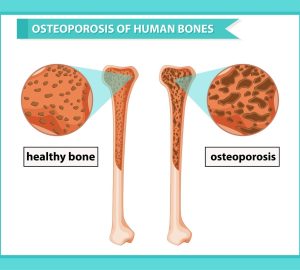In this era of digital advancements, the way we connect with family, particularly our grandchildren, has evolved remarkably. Thanks to technological innovations, sharing and reliving memories is now a seamless experience, transcending physical distances. Google Drive stands out as a prime example of this evolution, simplifying the process of sharing and viewing photographs. For grandparents who are keen to dive into their grandchildren’s world through pictures but may feel a tad overwhelmed by the digital landscape, this guide is tailored for you. Join us as we guide you through the steps to unlock and cherish those invaluable memories kept safe in a shared Google Drive.
Section 1: Understanding Google Drive
Google Drive is an online storage service provided by Google, allowing users to save files and photos securely on the internet. Think of it as a virtual filing cabinet where you can neatly store and organize your digital documents and precious photographs. What makes Google Drive exceptionally useful is its sharing feature – family members can easily share a folder with you, containing countless photos of your grandchildren, ready for you to view anytime.
Section 2: Setting Up a Google Account
To access Google Drive, you first need a Google account. If you already have an account (perhaps one you use for Gmail), you’re all set. If not, here’s how to create one:
1. Visit the Google Account creation page ([accounts.google.com](http://accounts.google.com)).
2. Follow the on-screen prompts to create your account. You’ll need to provide some basic information like your name, a new email address, and a secure password.
3. Once your account is created, you’re ready to access Google Drive.
Remember, your password is like a key to your digital house. Keep it safe and secure.
Section 3: Accessing Google Drive
You can access Google Drive from your computer, smartphone, or tablet. Here’s how:
– On a computer: Open your web browser and go to [drive.google.com](http://drive.google.com). Sign in with your Google account.
– On a smartphone or tablet: Download the Google Drive app from the App Store (for iPhone/iPad) or Google Play Store (for Android devices). Once installed, open the app and sign in.
Section 4: Navigating to a Shared Drive
Once you’re in Google Drive:
1. Look for the ‘Shared with me’ section on the left side of the screen.
2. Here, you’ll find folders or files that others have shared with you. Look for a folder named appropriately (perhaps “Grandchildren’s Photos” or something similar).
3. Click on the folder to open it.
Section 5: Viewing and Interacting with Photos
Now you’re in the shared folder! Here’s how to enjoy the photos:
– To view a photo, simply click on it. It will open in a new window.
– You can download photos to your device by right-clicking on the photo and selecting “Download.”
– If you want to add a comment or if the folder settings allow, you can even upload your photos by dragging them into the folder.
Section 6: Troubleshooting Common Issues
– Can’t find the shared folder? Ensure you’re logged into the correct Google account. Sometimes the folder might be in a different section; try searching for it by its name.
– Trouble logging in? Double-check your username and password. If you’ve forgotten your password, use the “Forgot password” feature on the login page.
– Issues with viewing photos? Check your internet connection. Sometimes refreshing the page or restarting the app helps.
Conclusion
Congratulations! You are now ready to enjoy the endless stream of joy and laughter through your grandchildren’s photos on Google Drive. Embrace these moments and remember, technology is a bridge, connecting you to your loved ones, one click at a time.